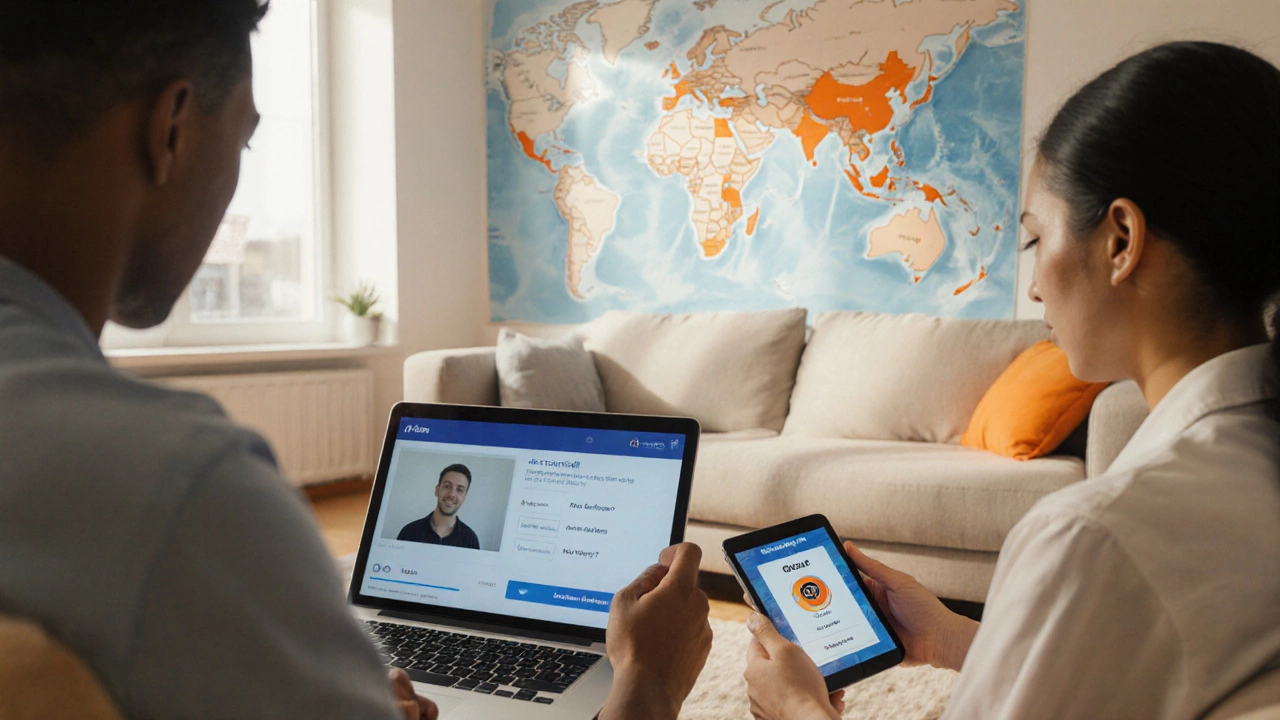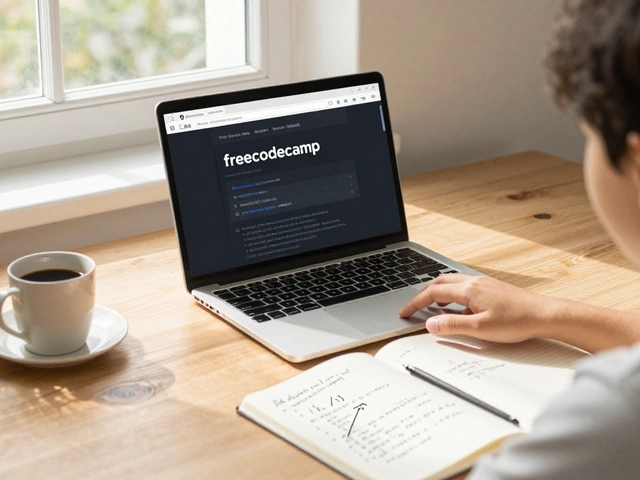Nothing slows you down like searching hours for the right online teaching tools and still feeling lost. Setting up e-learning doesn't need to feel like assembling an IKEA cabinet with missing parts. The trick is to stick with the basics and go one step at a time. The most important thing? Start with a platform that fits your needs—don’t just use Zoom or Google Classroom because everyone else does. Each platform has its quirks, so grab a piece of paper, jot down what you need (like live video, assignments, easy access for students) and then see what matches.
Before you even click 'Sign Up,' ask yourself: Are your students tech-savvy? Will they be joining on tablets, phones, or laptops? This helps you avoid headaches later. If most of your folks are using phones, don’t pick a platform that only works well on desktop. I’ve watched perfectly good classes fall apart just because nobody could figure out how to open the lesson on their devices.
- Choosing the Right E-Learning Platform
- Essential Equipment and Software
- Planning and Organizing Your Content
- Setting Up the Virtual Classroom
- Tips for Smooth E-Learning Sessions
Choosing the Right E-Learning Platform
Finding the best platform is like picking gym shoes—you want the ones that really fit, not just the ones everybody else wears. There's no perfect answer for everyone. Start by figuring out what matters most to you: live lessons, easy homework sharing, automatic grading, or maybe integrations with Google Drive? Write your must-haves down so you don’t get swayed by shiny features you’ll never use.
- E-learning setup is a lot smoother when the platform matches your teaching style. If you run live classes, check out Zoom, Google Meet, or Microsoft Teams. For pre-recorded lessons and quizzes, Moodle and Canvas work great.
- Need simple logins for kids or parents? Google Classroom makes sign-ups quick, especially if everyone already has Gmail accounts. But beware: kids under 13 might need parent help to login because of privacy restrictions.
- Want EVERYTHING in one place? Platforms like Schoology or Canvas throw in gradebooks, calendars, chat features, and assignment submissions—handy if you hate bouncing between apps.
Here’s a quick comparison that shows how the big players stack up in 2025:
| Platform | Free Version? | Best For | Max Participants | Mobile Friendly? |
|---|---|---|---|---|
| Google Classroom | Yes | Simple classes, fast roll-out | 250 | Yes |
| Moodle | Yes (self-hosted) | Customization, universities | Unlimited | Yes |
| Canvas | Limited free | High schools, complex courses | Unlimited | Yes |
| Zoom | Yes, but 40 min limit on free | Live meetings, webinars | 100 (free), 1000 (paid) | Yes |
Don’t just take my word for it. The International Society for Technology in Education (ISTE) said last year:
"Schools should prioritize platforms that combine accessibility, data privacy, and reliable support. The right fit saves hours every week and means fewer headaches for teachers and students."
If you get stuck, check if your local school or education authority already has licenses or preferred tools. Saves you money, and sometimes you get faster help too. The bottom line? Pick a platform that’s easy to use and focused on what you need right now. You can always switch gears later as your needs change.
Essential Equipment and Software
You don’t need to raid a tech warehouse to get started with e-learning, but there are some essentials you can’t skip. First, you need a reliable device—most teachers and students use a laptop or desktop, but good tablets or even smartphones can work if the platform supports them. The key is making sure your device can handle live video and file sharing without choking. If you’re teaching, invest in a decent webcam and headset. In 2022, a Logitech C920 webcam and a basic USB headset were tried-and-true favorites for clear video and sound, and there’s no need to get fancier than that.
Good internet matters more than fancy gear. Aim for at least a 10 Mbps connection for live sessions. Wi-Fi is fine, but if it keeps dropping, plug in with an Ethernet cable. Grab a backup phone hotspot just in case—nothing kills a lesson faster than a connection flop.
As for software, most e-learning setups need three key things:
- A strong e-learning setup platform (like Google Classroom, Microsoft Teams, or Moodle).
- Video conferencing tools—Zoom, Google Meet, or even Microsoft Teams again. Those let you do live classes and recordings.
- Some way to handle documents and files, like Google Drive or Dropbox, for handouts and homework.
Don’t forget security. Check for password-protected sessions and basic data protection. If you're working with kids, make sure any platform you use is compliant with privacy rules (like COPPA in the US).
Two quick tips: First, test your equipment before you go live. Second, keep a charging cable handy—devices seem to die at the worst time. With these basics, you're ready to build an online classroom that actually works.

Planning and Organizing Your Content
Sorting out your e-learning content is like packing for a weekend road trip—you want everything you need, but nothing extra weighing you down. First, break your course or lessons into bite-sized chunks. People lose focus after about 10-15 minutes; keeping things short helps them remember more. Start with an outline: what do you want students to learn in each lesson? Jot down the main topics and what you want them to know by the end.
Get your materials in order early. This means PDFs, slides, short videos, quizzes—whatever works for your subject. Use folders (cloud or on your computer) with clear names so you aren’t scrambling at the last minute. A 2023 survey by EdTech Magazine found that teachers who organized their digital files ahead of time spent 30% less class time troubleshooting during live sessions.
Mix up your content types to keep things interesting. Some people learn best by watching, others by doing. Try slides for main ideas, videos for demos, then toss in a quiz or discussion for feedback. If you’re teaching math, record yourself solving a problem. For language learning, set up short speaking prompts and listen-ins. Flexible formats make e-learning stick.
| Content Type | Best For | Average Engagement (minutes) |
|---|---|---|
| Short Videos | Demonstrations, Storytelling | 9 |
| Quizzes/Polls | Knowledge Checks | 7 |
| PDFs/Slides | Reference Material | 11 |
Don’t forget deadlines and schedules. Most e-learning platforms let you set release dates for lessons and due dates for assignments. This keeps your class running on autopilot and helps students build a routine. If things get hectic, you can always adjust and send updates easily—no need for group texts or endless emails.
Finally, always test everything before going live. Log in as a student, open all materials, and run through at least one lesson. You’d be surprised how often files won’t open or videos won’t play at the worst possible time. Organizing your e-learning setup like this means fewer headaches for both you and your students.
Setting Up the Virtual Classroom
Once you’ve picked your e-learning platform, it’s time to actually build your online classroom. This step is where things get real, and trust me, a little planning up front will save you tons of headaches later. Start with the basics: set up your instructor profile so students know who you are. Fill out your bio, upload a friendly photo, and add some contact details. People are more likely to join and stay active when they see there’s a real person on the other side.
Now, go to your course dashboard and create your first class or group. Give your class a simple, clear name—no need for long titles students can’t remember. Add a short description that explains what the course covers and what people can expect. If your platform lets you, use folders or modules to sort lessons and materials—think of it like creating digital folders instead of letting everything pile up in your downloads.
Next up, add your learning materials. Platforms like Google Classroom, Moodle, and Microsoft Teams make it easy to upload files, create quizzes, or post links. Double-check that files actually open from a phone and not just a laptop. Nothing frustrates students more than clicking a broken link. A quick tip: keep videos to around 5-10 minutes. According to a 2024 EdTech study, student engagement drops by nearly 40% when a video runs longer than 15 minutes.
Some extra touches go a long way:
- Set clear rules and guidelines for your virtual classroom. Make sure everyone knows what’s expected, especially for live sessions—like keeping microphones muted unless called on.
- Post a welcome message or intro video. This helps break the ice and gets people talking.
- Test your setup before day one. Log in as a student (most platforms have a preview mode) to make sure everything looks right and works as expected.
- Enable notifications so students get updates about assignments or class changes. But remind students how to control their own preferences so their phones don’t blow up all day.
To make life easier, here’s a quick comparison of popular virtual classroom platforms and what features they support:
| Platform Name | Live Video | Mobile App | Assignment Tools | Max Participants (Free Plan) |
|---|---|---|---|---|
| Zoom | Yes | Yes | No | 100 |
| Google Classroom | Yes (via Meet) | Yes | Yes | Unlimited |
| Microsoft Teams | Yes | Yes | Yes | 300 |
| Moodle | Add-on | Yes | Yes | Unlimited |
Picking the right setup for your e-learning setup pays off when you see students logging in smoothly, finding their stuff, and not flooding your inbox with “I can’t find the homework” emails. Tweak your classroom as you go—users’ needs change, and online platforms update features all the time.
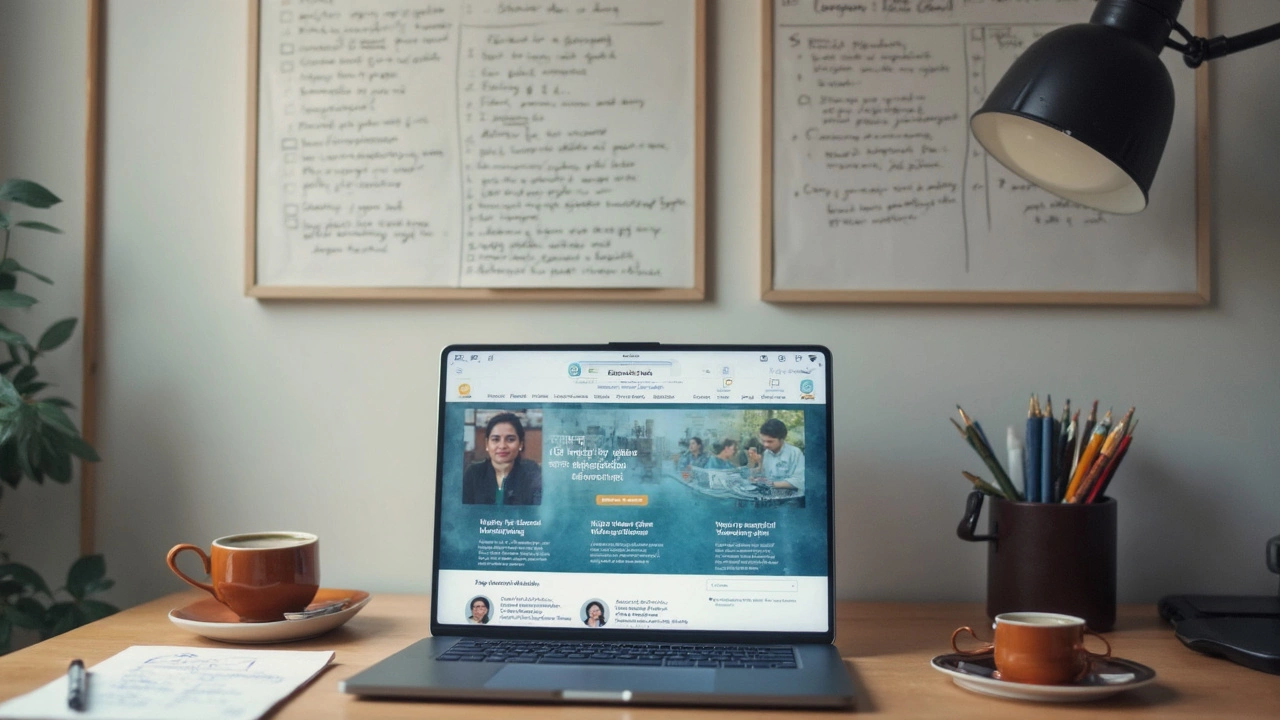
Tips for Smooth E-Learning Sessions
Keeping your e-learning sessions running smooth isn’t some hidden secret—it’s a mix of planning, using the right tools, and real honesty about what works and what just sounds good on paper. No platform or gadget will make up for a sloppy setup. Focus on small stuff that actually matters during class. Here are some proven ways to keep things rolling:
- Test everything before class starts. This means your mic, webcam, slides, and whatever links you plan to share. Log in a few minutes early and fix any tech issues before the students arrive. It sounds boring, but one glitch at the start can throw everyone off.
- Stick to simple instructions. When you show a new activity or tool, explain in clear steps. Don’t assume everyone knows where to click. You can even share a quick screen recording to demo new features ahead of time.
- Build routine check-ins. After explaining something tricky, pause and ask for questions. Use chat or reaction buttons, especially if students hesitate to speak up. The University of Michigan’s Center for Research on Learning and Teaching says,
"Creating regular opportunities for feedback and check-ins helps catch misunderstandings before they snowball."
- Limit multitasking. If you’re sharing your screen, close out anything you don’t want students to see. Notifications can be distracting, and personal emails popping up aren’t a good look.
- Keep sessions short and use breaks. Studies from Stanford in 2021 showed that people lose focus quickly in long video calls. Stretch, pause, and give everyone a reason to move around for a few minutes.
And here’s a tip a lot of people skip: always record your sessions if privacy rules allow. It lets folks rewatch at their own pace later, and you won’t need to repeat yourself for absentees. The goal of strong e-learning setup isn’t just getting through a lesson—it’s making sure everyone actually learns something.