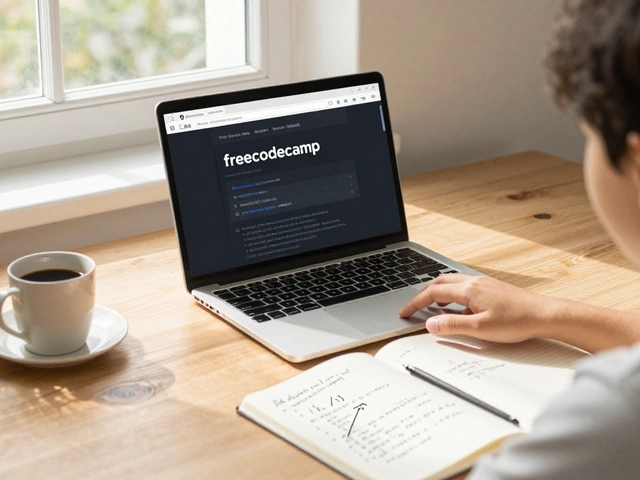Ever tried to set up your first online class and felt lost in a sea of apps? You're not alone. Picking the right e-learning platform isn’t just about what’s popular right now. The wrong choice can turn your smooth lesson into a headache full of glitches and missed meetings—ask me how I know.
Let’s get down to what actually matters: clear video, easy screen sharing, no hidden fees, and decent support when things go sideways. Some apps are built for huge lectures, others for cozy one-on-one tutoring. Want breakout rooms for group work? Need to share homework in a snap? The best platform for you depends on who you’re teaching and how you want to teach.
I've tried the free versions, the pricy ones, and even those ‘grab your credit card before you blink’ apps. If you’re teaching kids, reliability and parental controls are non-negotiable. For adult learners, you might care more about scheduling and integrations with their email or Google calendar. Knowing these little differences saves time, money, and sanity.
- What Makes a Good Online Teaching App?
- Top E-Learning Apps Compared
- Tips for Getting Started Fast
- When to Switch Platforms
What Makes a Good Online Teaching App?
If you’ve ever wrestled with a laggy video call or lost a classroom full of students to a button they couldn’t find, you know: not all teaching apps are equal. The best online teaching app makes life easy for both you and your students—no tech headaches, no awkward workarounds, and no feature bloat you’ll never use.
The backbone of every solid platform comes down to a handful of must-haves. Here’s what to actually look for:
- teach online feature set: HD video, clear audio, and screen sharing that doesn’t make slides look like pixel art. At bare minimum, these need to work every time.
- Stability: Platforms like Zoom and Google Meet rarely crash. You want reliability, especially if you’re teaching kids who lose focus the second tech stutters.
- Ease of use: Can your least tech-savvy student sign in and find the lesson? If not, you’ll spend more time troubleshooting than teaching. Look for apps with a simple interface and self-explanatory buttons.
- Interactive tools: Chat, hand-raise, breakout rooms, and polls aren’t just cute add-ons—these keep students engaged and awake. Apps like Microsoft Teams and ClassIn nail this part.
- Resource sharing: Being able to send worksheets, record lessons, or integrate Google Drive isn’t just cool, it’s a time-saver. Especially when you have a pile of assignments to hand back.
- Security: Make sure there’s password protection and waiting rooms. Zoombombing was a real mess back in 2020, and you don't want a repeat of that.
You’ll also want to consider price and how each platform fits your group size or subject. Here’s a quick side-by-side look at popular apps for teaching online, based on what really matters:
| App | Stability | Best For | Free Version? | Max Participants (Free) |
|---|---|---|---|---|
| Zoom | Excellent | Group and 1-on-1 | Yes | 100 (40 min limit) |
| Google Meet | Very Good | Quick classes, schools | Yes | 100 (60 min limit) |
| Microsoft Teams | Excellent | Interactive features, large organizations | Yes | 100 |
| ClassIn | Very Good | Interactive K-12 | Limited Trial | 20 |
| Webex | Good | Corporate training | Yes | 100 |
A good platform lets you focus on teaching, not babysitting the software. Before you pick, sign up for a free trial and run a practice class, even if it’s just with a family member like Megan on the other end. You’ll quickly spot what’s confusing and what runs smooth. Don’t ignore student feedback either—they’ll tell you what works (or doesn’t) way faster than any user manual.
Top E-Learning Apps Compared
Choosing an app to teach online feels overwhelming at first. So, let's stack the biggest names side by side—Zoom, Google Classroom, Microsoft Teams, and Canvas. Each one lands on top for certain types of teaching, and it’s not one-size-fits-all.
Here’s a side-by-side look at the basics that actually matter if you’re going to be the one wrangling students over the Internet:
| Platform | Best For | Monthly Cost | Breakout Rooms | Easy File Sharing | Max Class Size (Free Plan) |
|---|---|---|---|---|---|
| Zoom | Video-heavy classes, workshops | $0–$15 | Yes | Yes | 100 (40-min limit) |
| Google Classroom | K–12, Assignments | Free | No (native) | Yes | Unlimited (school domain) |
| Microsoft Teams | Integrated schools, corporate | Free–$5 | Yes | Yes | Unlimited (practical: 250) |
| Canvas | Colleges, Structured courses | Free basic/Custom price | No (add-ons) | Yes | Unlimited (school pays) |
Zoom is hands-down the easiest if your teaching is all about face-to-face time or live workshops. Everyone knows how to join a Zoom call, and the breakout rooms are a life-saver for group work. But that 40-minute free plan timer will drive you a little nuts if your classes run long.
Google Classroom is golden for teachers who hand out a lot of assignments. The best part? It’s totally free, no credit card games. Kids can submit homework, and it connects with Google Drive for storing all their docs. The catch: there’s no built-in video—not unless you bolt on Google Meet.
Microsoft Teams does well when you need everything together: chat, video, file sharing, and calendars. Not as flashy as Zoom, but way easier if your students already use Microsoft stuff. Schools usually pay for this, so it’s worth checking what your district or institution already provides.
Canvas is the big “course builder” platform, mostly used by universities and online colleges. It’s best for structured, semester-long courses and detailed grading. But if your job is mostly live classes or simple tutoring, Canvas might be overkill.
One tip: always try a short free session with students before going all-in. User experience varies a lot, especially for parents who may not be tech-savvy. Save yourself a headache by troubleshooting in advance!

Tips for Getting Started Fast
If you’re feeling the pressure to kick off your first online class, keep it simple. Most folks overthink setup, but honestly, your first goal is to get teaching—not get stuck configuring settings for hours. Here’s how to hit the ground running.
- Pick one primary app and stick to it for your first few sessions. Bouncing between platforms is a recipe for chaos. Big names like Zoom, Google Meet, or Microsoft Teams are popular because they just work and people already know them. Even WhatsApp can handle a basic class, especially if you’re teaching one-on-one.
- Test your camera, mic, and screen share before you invite anyone. 73% of new online teachers say their first live class had at least one tech hiccup. Just running a practice session with a friend saves embarrassment later.
- Create a welcome message template for your students. Trust me, you’ll use it a lot. It should include the class link, what to expect, and the basic ground rules. Copy, paste, done.
- Share your materials using a tool everyone already has—think Google Drive or email. This cuts down on confusion when you say "Go check the worksheet."
- Don’t forget to record your class (with everyone’s permission). Replays are a lifesaver for anyone who misses class or just zones out midway!
If you want to see at a glance which apps are fastest for new teachers to set up, check this out:
| Platform | Setup Time (Avg) | Free Plan? | Best For |
|---|---|---|---|
| Zoom | 10 min | Yes (40 min limit) | Live classes |
| Google Meet | 8 min | Yes | Quick meetings, integrated with Gmail |
| Microsoft Teams | 15 min | Yes | Group lessons, collaboration |
| ClassDojo | 18 min | Yes | K-12, parent-teacher involved |
| WhatsApp Video | 5 min | Yes | 1-on-1 quick lessons |
If you’re just starting and want to use the teach online trend to your advantage, remember: quick setup wins over complex bells and whistles, at least in your first month. Focus on being present in class instead of fiddling with tech.
When to Switch Platforms
Sometimes the app you started with just isn’t cutting it anymore. Maybe your class size doubled or your lessons got more complex. If students keep complaining about lag or getting kicked out, don’t just blame the Wi-Fi—your platform might be the problem.
Look out for these red flags:
- Glitches during live classes or frequent crashes
- Your app doesn’t easily handle recordings, screen sharing, or file uploads
- Support is slow or gives you canned answers
- Scheduling tools don’t sync up with calendars or reminders
- Students (or parents) can’t figure out how to log in or access resources
- Upgrades and key features suddenly get paywalled without warning
If you ticked off more than a couple of these, it’s probably time to look around. When teaching online, things like reliable video and hassle-free homework uploads aren’t bonuses—they’re must-haves. EdSurge researched online teaching in 2024 and found,
“The majority of successful virtual instructors cited switching platforms when their current app didn’t scale up with their growing needs.”There’s no shame in making a switch before your headaches get worse.
But don’t just pick whatever’s trending. Try a couple of trial versions first. Talk to your students—what do they like and what drives them nuts? If your students are kids, don’t forget to test out parental access and safety features. And always check if importing your old class materials is a pain or painless. Some platforms make it super easy with tools that automatically transfer files and schedules; others, not so much.
Switching platforms doesn't need to be scary or stressful. The right move can actually boost participation and save you time in the long run—two things every online teacher wants. Don't let one bad app slow you down. Stay open to new tools and keep looking for that perfect fit for your teach online approach.